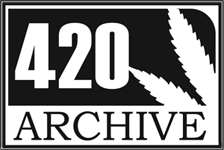It’s a growing issue with email — you sign up for a newsletter service and you never receive an issue. Why? In many cases, whitelisting the sender of the newsletter is critical to ensure delivery. That is, adding the senders email address to your email software or service will ensure that your email newsletters will get into your inbox.
Here are whitelisting tips for Microsoft Outlook, AOL, Yahoo, Hotmail, Gmail, and Mozilla Thunderbird to ensure that your the 420 Archive newsletters arrive each and every month. Have questions? Email info@420archive.org anytime.
Microsoft Outlook
Add the 420 Archive’s From address, info@420archive.org, to your Safe Senders list:
1. On the Tools menu, click Options.
2. On the Preferences tab, click Junk E-mail.
3. On the Safe Senders tab, click Add.
4. In the Add address, put info@420archive.org
5. Click OK.
America Online (AOL)
New Subscribers:
Please add our “From address”, info@420archive.org, to your AOL address book:
1. Click the Mail menu and select Address Book.
2. Wait for the “Address Book” window to pop up, then click the Add button.
3. Wait for the “Address Card for New Contact” window to load.
4. Paste info@420archive.org into the “Other E-Mail” field.
5. Make our From address the “Primary E-Mail” address by checking the associated check box.
6. Click the Save button.
Existing Subscribers:
If our newsletter is in your AOL Spam Folder, please open the issue and then click the This Is Not Spam button. Next, please add info@420archive.org onto your Address Book as described above.
Yahoo!
New Subscribers:
You will need to set up a filter to redirect our newsletter into your inbox:
1. Open your mailbox and click on Mail Options (upper right hand corner).
2. Select Filters (bottom left corner).
3. Click the Add link on the Filters page.
4. Update the “From header:” rule with the following 2 pieces of information: “contains” and info@420archive.org. (This tells Yahoo to identify our newsletter based on its From address.
5. Click the Choose Folder pull down menu and select inbox.
6. Pick the Add Filter button.
Existing Subscribers:
If our newsletter is getting stuck in your Yahoo Bulk Folder, please open the issue and click the Not Spam button. Next, check to see if the newsletter’s email address is in your “Blocked Addresses” list. If you see info@420archive.org on this list, select it and click the Remove Block button. Lastly, please set up a filter as outlined above.
Hotmail
New Subscribers:
You will need to add our From address, info@420archive.org, to your Hotmail Safe List:
1. Open your mailbox and click “Options” (upper right hand corner).
2. Click the “Junk E-Mail Protection” link (top of page).
3. Select the “Safe List” link (2nd from bottom).
4. Copy and paste info@420archive.org into the dialog box titled “Type an address or domain”.
5. Click the “Add” button next to the dialog box.
Existing Subscribers:
If our newsletter is in your Junk E-Mail Folder, open the issue and click the Not Junk button. Next, check to see if our email address is in your Blocked Senders list. If you see info@420archive.org on this list, select it and click the Remove button. Finally, if you have not done so, add info@420archive.org into your Safe List as outlined above.
Gmail
New Subscribers:
Please add our From address, info@420archive.org, to your Gmail Contacts List:
1. Click Contacts along the left side of any Gmail page.
2. Click Add Contact.
3. Copy and paste our From address, info@420archive.org into the primary email address dialog box.
4. Click Save.
Existing Subscribers:
How to check if our newsletter is in the “Spam” folder:
1. Click Spam along the left side of any Gmail page.
2. Check mark the box next to our newsletter.
3. Click Not Spam button along the top.
Mozilla Thunderbird
New Subscribers:
You will need to add our From address, info@420archive.org, to your Thunderbird Address Book and configure your Junk Mail Controls to whitelist your address book.
1. Click the Address Book button.
2. Make sure the Personal Address Book is highlighted.
3. Click the New Card button. This will launch a New Card window that has 3 tabs: Contact, Address & Other.
4. Under the Contact tab, copy and paste our “From” address, info@420archive.org into the Email dialog box.
5. Click OK.
Whitelist your Personal Address Book:
1. From the main drop down menu, select “Tools — Junk Mail Controls”
2. This will launch the Junk Mail Controls window that has two tabs: Settings and Adaptive Filter
3. Under the Settings tab, update the “whitelists” module by selecting Personal Address Book from the pull down menu and then check mark the box next to “Do not mark messages as junk mail”.
4. Click OK.
Existing Subscribers
Please check your Junk folder to see our newsletter have been mistakenly placed there. To prevent this from happening in the future, you need to mark our newsletter as not junk. Do this by right-clicking on our newsletter and choose “Mark — As Not Junk.”